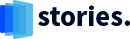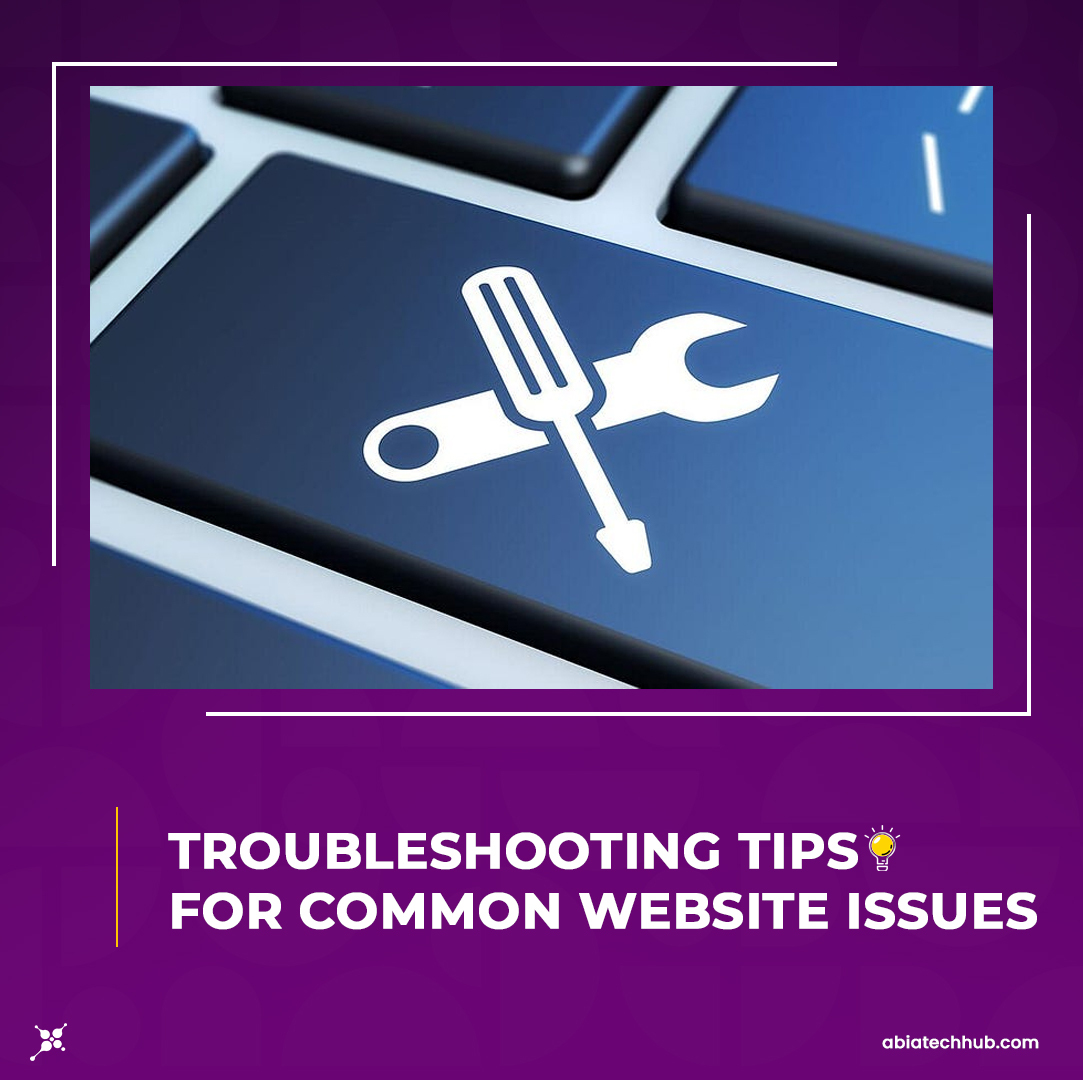In this blog post, we'll delve into the world of website troubleshooting and provide you with a range of practical tips and techniques to address the most prevalent issues. From connectivity problems to browser-related glitches, we've got you covered. Whether you're a novice webmaster or an experienced developer, these troubleshooting tips will equip you with the necessary tools to identify and resolve common website issues effectively.
Throughout this guide, we'll explore a variety of troubleshooting techniques, starting with basic steps such as checking your internet connection and clearing the browser cache. We'll then progress to more advanced solutions, such as analyzing server-related problems and testing on multiple browsers. By following these steps in a systematic manner, you'll be able to narrow down the root causes of website issues and implement appropriate remedies.
Please note that while these tips have proven effective for numerous website owners, every situation may differ. It's important to assess each issue individually and adapt the troubleshooting steps accordingly. Additionally, keep in mind that as an AI language model, my knowledge is based on information available up until September 2021. Therefore, it's always a good idea to consult up-to-date resources and seek professional assistance when needed.
So, let's dive into the world of website troubleshooting and empower you with the expertise to conquer any obstacles that may come your way. Whether you're dealing with slow loading times, broken links, or mysterious error messages, this guide will provide you with the insights you need to keep your website running smoothly and ensure an optimal user experience. Let's get started!
Website Downtime:
- Check your internet connection: Ensure that your internet connection is stable and working properly.
- Verify server status: Contact your web hosting provider to check if there are any server issues or maintenance activities causing the downtime.
- Check domain expiration: Confirm that your domain name is not expired and has been renewed.
- Review recent changes: If you made any recent changes to your website, such as updating plugins or themes, revert them to see if they caused the downtime.
- Monitor error logs: Check your website's error logs to identify any specific error messages that can help pinpoint the issue.
Error Messages (e.g., 404 Page Not Found, 500 Internal Server Error):
- Clear your browser cache: Clear your browser cache to eliminate any cached errors that might be causing the issue.
- Check URL structure: Ensure that the URL you are accessing is correct and properly linked.
- Verify file and folder permissions: Make sure that the files and folders on your website have the correct permissions set. Incorrect permissions can lead to errors.
- Review .htaccess file: Check your website's .htaccess file for any misconfigurations or conflicting directives.
- Update plugins and themes: Ensure that your plugins and themes are up to date, as outdated versions can cause compatibility issues and errors.
Compatibility Issues:
- Browser compatibility: Test your website across different browsers (Chrome, Firefox, Safari, etc.) to identify any specific compatibility issues.
- Device compatibility: Check how your website renders on various devices, including desktops, laptops, tablets, and mobile phones.
- Plugin or theme conflicts: If you recently installed a new plugin or theme, deactivate it temporarily to see if it resolves any compatibility issues.
- Validate your code: Use HTML and CSS validators to identify any coding errors or non-standard practices that may cause compatibility problems.
Server-Related Challenges:
- Server resource limits: Ensure that your website is not exceeding its allocated server resources (CPU, memory, disk space). Optimize your website and consider upgrading your hosting plan if necessary.
- Database issues: Check your database connection settings and credentials. Repair or optimize your database if needed.
- Server configuration: Review your server's configuration files (e.g., PHP settings, Apache or Nginx configurations) to ensure they are properly set up.
Remember, troubleshooting can vary depending on the specific issue and website setup. If you encounter persistent problems, it's always advisable to contact your web hosting provider's support team for assistance.